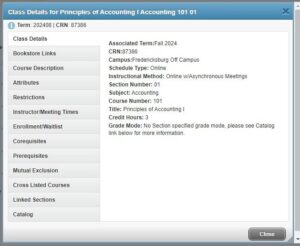If desired, select one of the links below to go directly to the corresponding section on this page:
Registration Tutorials
Course Schedule and Class Search
Common Registration Error Messages
REGISTRATION TUTORIALS
How to Register for Classes via Banner Self-Service
How to View your Class Schedule in Banner Self-Service
COURSE SCHEDULE AND CLASS SEARCH
The schedule of classes features basic and advanced search functions. To see all classes on the schedule, leave all criteria blank. To narrow your search, use basic search functions such as level (Undergraduate vs. Graduate), subject (i.e. Accounting), and course number (i.e. 101). Advanced Search allows you to search using additional criteria such as department, instructor, buildings, meeting days, meeting times, etc.
Search results will provide specific information for every each course on the schedule. Click on the title link of a course for the ability to view additional details such as course description, link to our bookstore, and course restrictions and prerequisites if applicable.
COMMON REGISTRATION ERROR MESSAGES
CLOSED SECTION: This is an indication that a course is at maximum enrollment capacity. With instructor approval, students may register for courses that are closed or full. If you would like to request closed class permission, simply email the instructor. If the instructor grants you closed class permission, you will then need to officially register for the course through Banner Self Service. NOTE: If the course requires both closed class permission and permission of instructor (POI), you must request both permissions from the instructor.
OPEN-RESERVED FOR WAITLIST: This error message is an indication that while the course may appear open, it is actually a full course that is utilizing the waitlist feature and a student on the waitlist has been notified that their spot has opened up. If you receive this message, you will not be able to register for the course, but you should be able to place yourself on the waitlist for the course if the waitlist is not already full. For more information on how the waitlist feature works, go to https://academics.umw.edu/registrar/students/online-registration-in-banner/
PERMISSION OF INSTRUCTOR (POI): This is an indication that permission of instructor (POI) is required to enroll. To request POI, simply email the instructor for permission. If the instructor grants permission, you will then need to officially register for the course through Banner Self Service. NOTE: If the course requires closed class permission and permission of instructor (POI), you must request both permissions from the instructor.
PREREQUISITE/TEST SCORE ERROR: This is an indication that you have not yet met the prerequisite or corequisite for the course. Review the prerequisite/corequisite information by selecting the title link of a course on the online schedule and reviewing the Class Details. If you do not have the necessary prerequisite/corequisite for a course, consult with your academic advisor to discuss your registration options.
PROGRAM RESTRICTION/DEPARTMENT RESTRICTION/FIELD OF STUDY RESTRICTION: Some courses may be restricted to students in a specific program(s). You can review restrictions on a course by selecting the title link of a course on the online schedule and reviewing the class details.