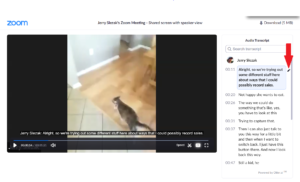Zoom cloud recording is a great short-term solution for recording class sessions and easily sharing them with your students. The Zoom cloud generates a transcript and auto-captions, though these will need to be edited for accuracy.
Important Note: Our Zoom cloud recording storage capacity is limited, and will need to be cleared out periodically. Recordings will not be deleted without warning, but you should have a plan for backing up any recordings you want to keep long-term (YouTube and OneDrive are two good options).
- If you checked “Record the meeting automatically – In the cloud” when creating the meeting, or started a cloud recording during your meeting, you and your students can find the recordings under Cloud Recordings in your Canvas Zoom dashboard.
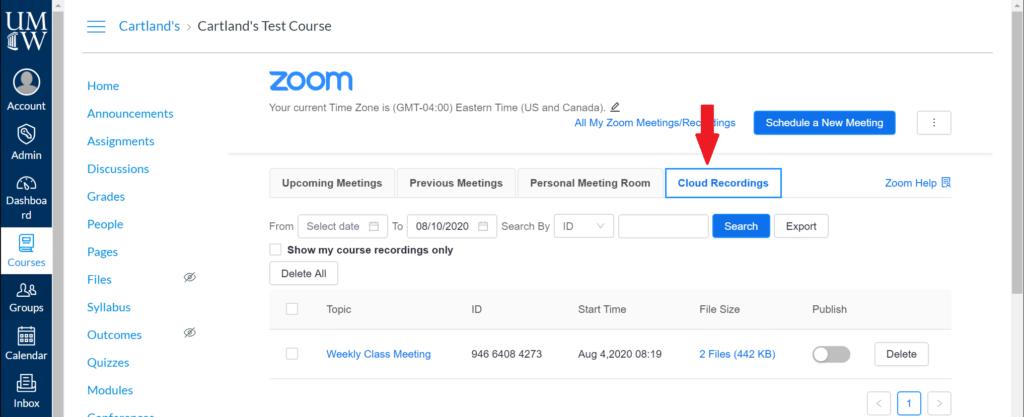
- In order for your students to see the recording, you must click the “Publish” toggle after your meeting completes. You can unpublish recordings at any time by clicking this toggle again, which keeps the files in the cloud but hides them from the student view.
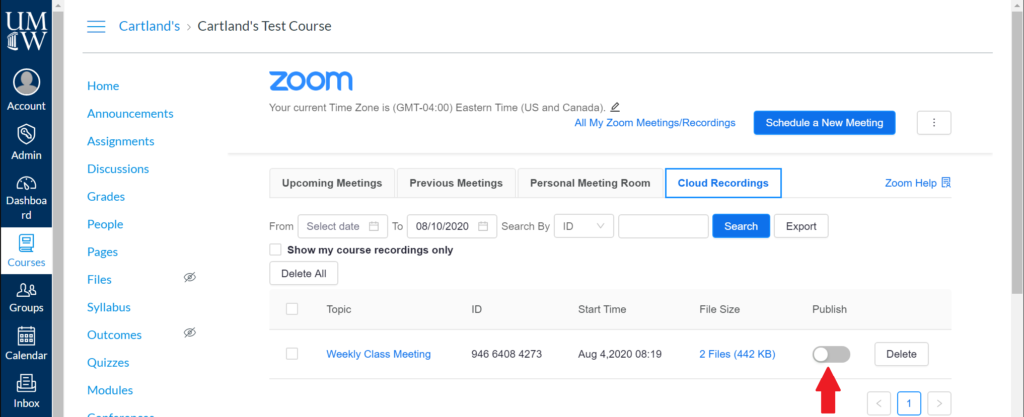
Note: Once a cloud recording is “Published” in Canvas, any student in your Canvas course can view and download the video from the Cloud Recordings tab. If you want to share a recording with your class without giving them the ability to download the video file, you can create a sharing link from your Zoom web portal at https://umw-sso.zoom.us, and share that link instead of publishing in Canvas.
You can find more information on adjusting your sharing settings for individual videos in Zoom’s cloud recording support documentation under “Settings for Sharing.”
- You can click the title of your meeting to watch the video, download a copy of the video to your computer, or edit the transcript.
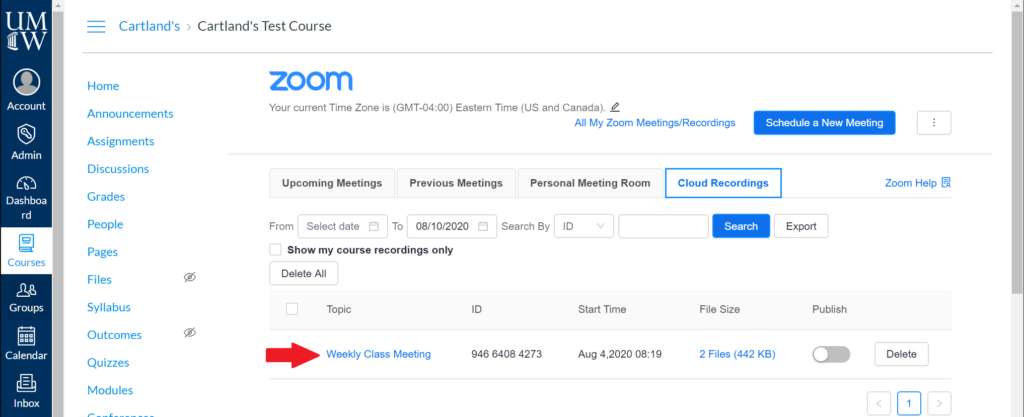
- Zoom automatically generates closed captions and a transcript of your meeting, but these need to be edited to ensure accuracy. This is easily done by clicking the pencil icon on the transcript when viewing the video in Zoom.