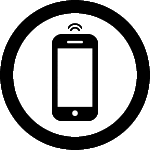Welcome back everyone. Spring 2012 is here despite the falling snow! In 2011, Instructure's Canvas LMS was created and UMW became one of their early adopters. In fact, we are FIRST in Virginia! To view a recap of their launch year, watch Matt "The Canvas Community Guy" as he highlights features of the product: What's coming in 2012? There's a new look for the Gradebook! Instructure is phasing out the current gradebook for one that provides better performance. Opt-in to the NEW Gradebook by simply clicking on "Try out the new gradebook" located in the upper-right corner of your gradebook. You can toggle between the two views for now, but expect it to eventually default to the new look once beta-testing is done. We'll also see changes that allow for more customization features from icons to API integration of third-party tools. Additionally, Instructure continues to work on their Analytics project which will allow for a more granular look at a student's performance and … [Read more...]
Mobile Madness!
In case you missed the big news, Instructure just released Canvas for iOS! Find out more on the Canvas for iOS page @http://www.instructure.com/canvas-for-ios. With the Canvas iOS App, you'll be able to view your activity stream and to-do list or engage in conversations with students. Students will also be able to view the course syllabus and their grades. If you'd like to learn the app, how to support it, etc, join Instructure’s lead mobile developer Mark Suman for a run-through in a Canvas iOS webinar this Friday 12/16 11:00. Register here: http://bit.ly/sh5dEF. Look for Tim Owens' review of the mobile app on the DTLT Canvas page shortly. Have you used the SpeedGrader on your iPad or mobile phone? If not, download the SpeedGrader app from your app store and log on to UMW's Canvas using "instructure.umw.edu". Watch the latest Canvas product release screencast, addressing mostly with tweaks for geeks and the mobile app … [Read more...]
Spring 2012 Courses loaded
Do you spend your holiday break loading your content into next semester's course shell? Well now you won't have to! Spring 2012 courses and enrollments have now been uploaded in Canvas, so you can get a jump on your course prep and spend the holidays being merry. Of course, "some of us" are natural procrastinators. Don't despair. Canvas makes Copying Your Course Content from one semester to another a quick wink. Many of you provided great feedback this semester and we've got a few more tweaks to do. For those of you teaching multiple course sections, identifying which section you are working in from the breadcrumb trail will be resolved shortly. Watch for that change soon. However, cross-listing and combining courses is going to take some more time in a test environment, we've aiming for summer session on that one. So continue to send your requests if you need a manually-created combined course for Spring semester to either Pam Lowery or myself. The sooner the better! This … [Read more...]
Add your Profile picture!
Did you know you now have the ability to add your profile picture in Canvas as well as link an image to your UMW email address? In Canvas: 1) Go to your Profile page> select Files > select the Profile Picture folder > upload a pic of your choice 2) Return to Profile > click on the empty avatar box next to your name > select the picture you just uploaded OR to link a "Gravatar" image to your UMW profile which shows up in Canvas as well as other UMW sites, follow the directions here: http://technology.umw.edu/wordpress101/2011/10/12/personalize-your-people-search-get-a-gravatar/ Also in this weekend's Canvas updates, the ability to Customize the list of courses appearing in your navigation drop-down was added so you can now select which courses you'd like to show and hide the others. A feature many of you requested! Watch the screencast for directions and other information on the latest release … [Read more...]
What’s New & For You in Canvas
It's been a strong start to the semester with 96% of UMW instructors using the Canvas LMS system for their course delivery. We've had some bumps along the way but we're headed in a good direction. I wanted to let you know that Instructure has created a new Help Center to better serve their community of users, http://help.instructure.com . It's made up of three different components: Canvas Community (http://community.instructure.com) - In the community there is a 'listserv-like' forum called 'Ask a Question' that is moderated by Canvas experts called 'Coaches.' All of the community is invited to participate. It is open for subscription so you can keep a tab on the discussions that are happening in the community. Canvas Guides (http://guides.instructure.com) - Canvas Guides is a great new source for all the latest documentation on Canvas and replaces the wiki. You'll find guides for students, teachers and admins, along with some other miscellaneous information. Product Release … [Read more...]
CanvasCon Comes to D.C.
Instructure will be hosting its first regional conference for Canvas users on October 27 in DC's National Harbor. This will be a great opportunity for you to meet the team behind Canvas and network with Canvas users from other east coast institutions that have adopted this new LMS. UMW will be featured as a success story in my presentation playfully titled by Mike @ Instructure..."no boss, no support, no time...but we have a Canvas T-shirt!'. Hope you can attend as I showcase the efforts of many that contributed to our successful implementation of Canvas as our new learning management system. - Lisa http://www.instructure.com/canvascon/ … [Read more...]
Two important Canvas details at the start of your semester…
1) Remember to "publish" your course so students have access. This is the same concept as Blackboard's "available/unavailable" feature. In Canvas, go to the home page of your course and click on the Course Setup Checklist at the bottom of your screen in "Next Steps". If you have closed the Next Steps box, you can restore it by clicking on the Course Setup Checklist button located top right of your Canvas course. Click on "publish this course". 2) A warning about FILES... The Files feature in Canvas is a PUBLIC directory to both you and your students. If you post tests or answer keys in your files directory, be sure to LOCK your files so students won't be able to view the documents. Click on Files from your navigation list. Locate the file to lock in the right pane and click on the padlock symbol to activate the lock feature. If you prefer your students do not access the Files directory AT ALL for any file, you can remove it from your navigation list by going to Settings> click … [Read more...]