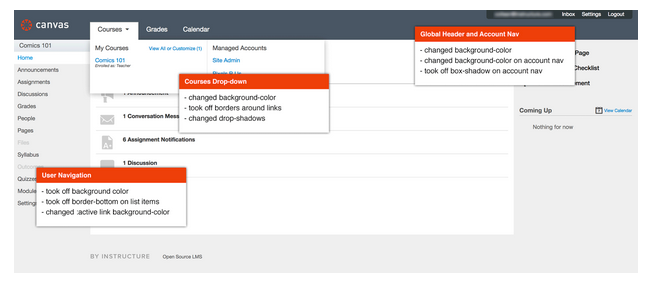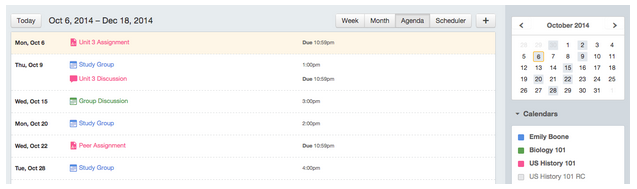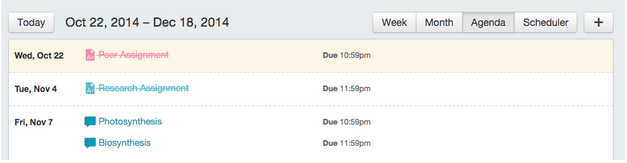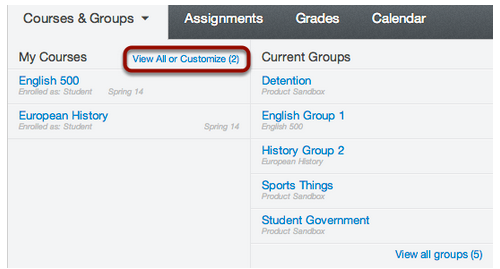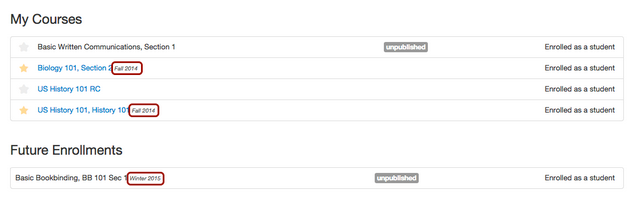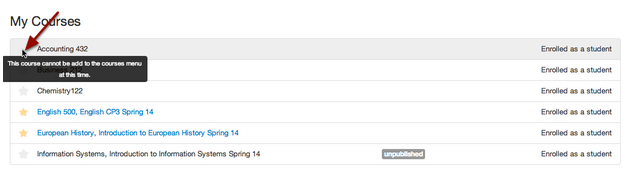Let’s talk design changes we’ve seen in Canvas since the start of the semester. You’ve probably already noticed that there were a few tweaks to the core Canvas Navigation Design. Changes were made to improve accessibility and functionality in three areas:
- Global Header & Navigation Menu (Help Corner): Replaced background textures with solid colors.
- Courses & Groups Drop-down Menu: Minimized style with updated background color and no borders.
- User Navigation: Minimized style in all navigation Content Sidebars.
Now that you’re looking at the page, did you notice something is missing? The Global Navigation Assignments Link no longer appears in the top bar. After some study and consideration, it was eliminated in order to encourage students to interact with their courses instead of taking a short cut to what’s due. However, if they still really wanted just a comprehensive view of all upcoming assignments and events, they can find it in the Calendar’s Agenda.
….and speaking of the Canvas Calendar…it’s been optimized for Color Brightness and now displays all courses in higher contrasting colors. Accessibility users who need to view colors in a lower saturation can enable the High Contrast theme in their User Profile Feature Options which will defaults text colors to a 4.5:1 contrast ration.
Students can view their submitted assignments on their Calendar and once submitted, the assignment is crossed-out. For instructors, a crossed-out assignment on the Calendar indicates an assignment that is past the due date and no grading is needed.
Let’s jump back up to the Course List. You’ll find that the Customize option in the Courses (& Groups) drop-down menu has been relabeled as View All or Customize to combine two options.
Click on it and the expanded Course List displays detailed information such as term date, status (published or unpublished) and role.
Courses with yellow stars indicate a favorite course and can be toggled on and off. Current courses are starred by default.
We’ll take a look inside the course for more design changes next.